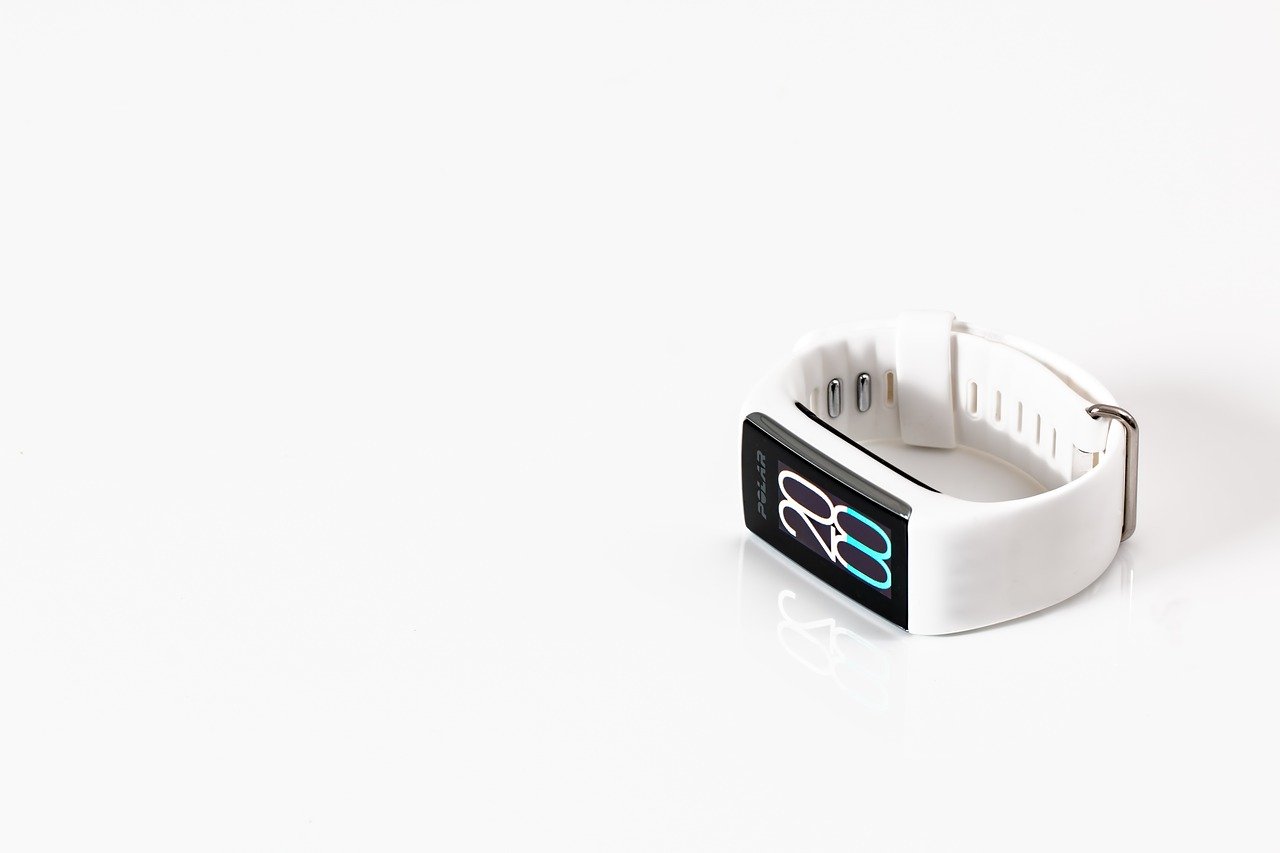The Samsung Galaxy Fit e is seen as one of the best fitness trackers out there. With a slender, swim-proof design and a vast array of features, the Galaxy Fit e is a worthy contender for affordable smartwatches. This watch is surprisingly simple, and you can alter settings and features on the ‘Galaxy Wearable’ app. So, if you’ve purchased this watch, here are some of the best tips to get the most out of it.
Weather refresh
Do you want to see the latest weather reports straight from your watch? By default, the Fit e takes weather updates from your phone every six hours, however, some of us may want these at more frequent intervals. To adjust the setting, head over to Weather > Settings and click Auto-refresh. You will have the option to change the interval to every hour or every three hours.
Alter notifications
Your Samsung Galaxy Fit e can display notifications for over 14 apps, from email alerts to Instagram notifications. Over time, these notifications can become distracting and you’ll end up annoyed and frustrated, more than you probably should. Thankfully, there is a way to only allow ‘important’ notifications through. Go to Manage Notifications and disable the apps which you do not want notifications for.
Edit the watch face
One of the best things about owning a smartwatch is the ability to change the watch face to your desired preference. On the Fit e, you can choose between 20 watch faces, with some prioritising heart rate or how many steps you’ve taken. To alter the watch face, go to the Watch Face tab at the bottom and select one. It’s as simple as that and the change will be almost instant.
Change the health settings
Considering most people get a smartwatch for fitness, this last tip is not to be ignored. Whether you want to customise the step count option or turn on the Dynamic workout detection, almost every health setting on the Fit e can be changed to your preference. To do so, go to the Health detection option in settings.